EDMCS: Setting Up a General Ledger Application

By: Christi Hartzo - Financial Analyst Consultant
Published:
October 13, 2020
This is a step by step tutorial on how to set up an EDMCS application using the Financials Cloud General Ledger application type.
For other EDMCS tutorials, check out "Importing Oracle Financials Cloud General Ledger Dimensions in EDMCS" and "EDMCS Alternate Hierarchy".
STEP 1
Navigate to the Applications dashboard and click Register in the top right.

STEP 2
From the Application Type menu, select Financials Cloud General Ledger and name the new application. In this example, I have named it “FCGL”. A description is optional. Select Next to continue.
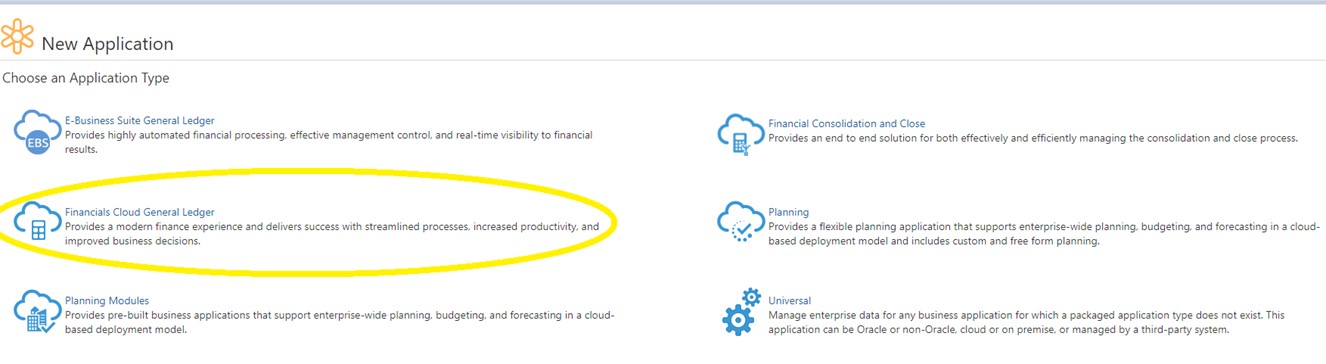

STEP 3 & 4
Add a connection to your external ERP system. Name the connection and add the Instance Location URL, Username, and Password for the ERP system.
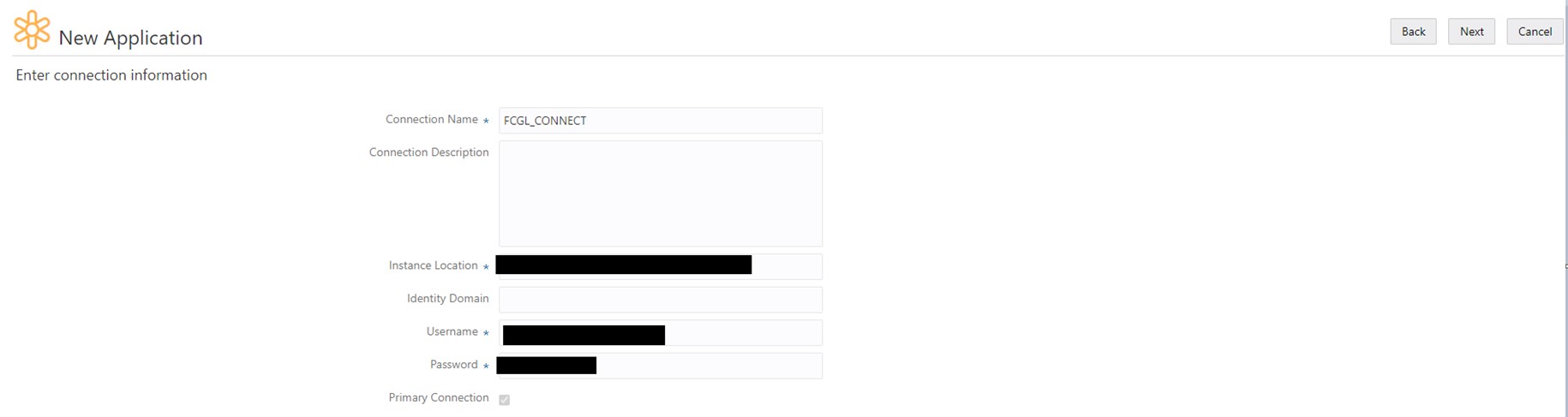
After the connection is added, select Next to review the connection. If all information is correct, select Create.
STEP 5
Enter the financial set up information needed including the active and base languages used in the external connection. Select Next to continue.

STEP 6
In this section you can add any Global Decriptive Flexfields that are present for this application. Up to 50 can be defined. Select Next to continue.

Global Descriptive Flexfields enable you to capture additional attributes for segment values.
STEP 7 & 8
Add all segement value sets that exist in the external connection and need to be managed in EDMCS. Select Next to continue.
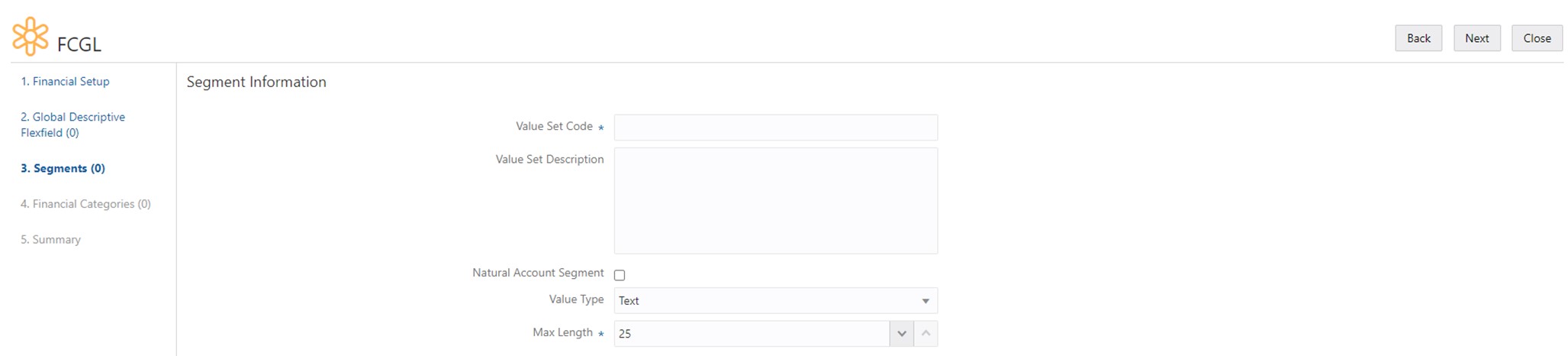
Natural Account Segement is selected if account types are specified in the values. Ex. Asset accounts, Liabilities, Equity, etc.
Next, Indicate whether the value type names require a minimum or maximum value, whether text needs to be uppercase only, or if zero fill should be utilized. Select Next to continue.

Zero Fill means that if the name contains fewer characters than the maximum character length and the value type is numeric, the remaining characters will be filled in with zeros.
STEP 9
In the next section, you can add any Context Sensitive Descriptive Flexfields present for the current segment. Select Next to continue.

Context Sensitive Descriptive Flexfields enable you to capture additional attributes about segment values for specific segments.
STEP 10
Add trees, or hierarchies, that are valid for the segment you’ve created. If the version is currently in use, no end date is required. Select Next to continue.

You will be routed back to the Add Segments section where you can then repeat the process to add any other segments needed in the application. Once all are added, select Next to continue.
STEP 11
In this section, you have the capability to add any financial categories that are not already listed. By default, EDMCS has the same set of financial categories as default general ledger applications. Select Next to continue.
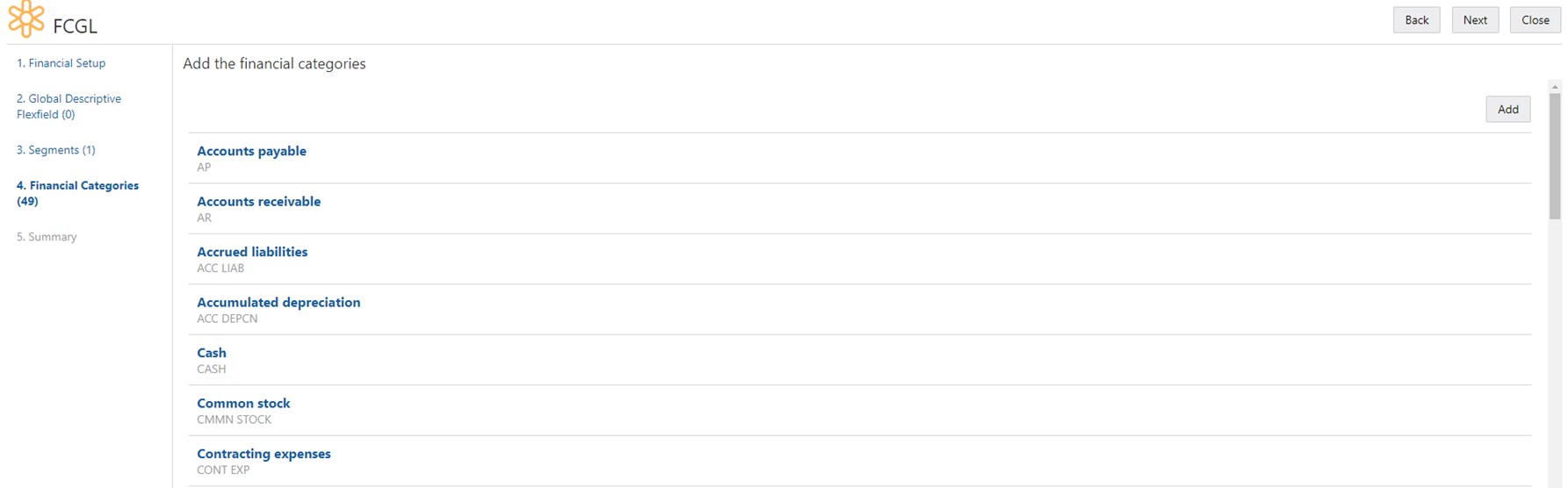
Financial categories identify groups of accounts for reporting with Oracle Transactional Business Intelligence.
STEP 12
Review the summary of your application and ensure all fields are correct. To complete the application, select Apply.
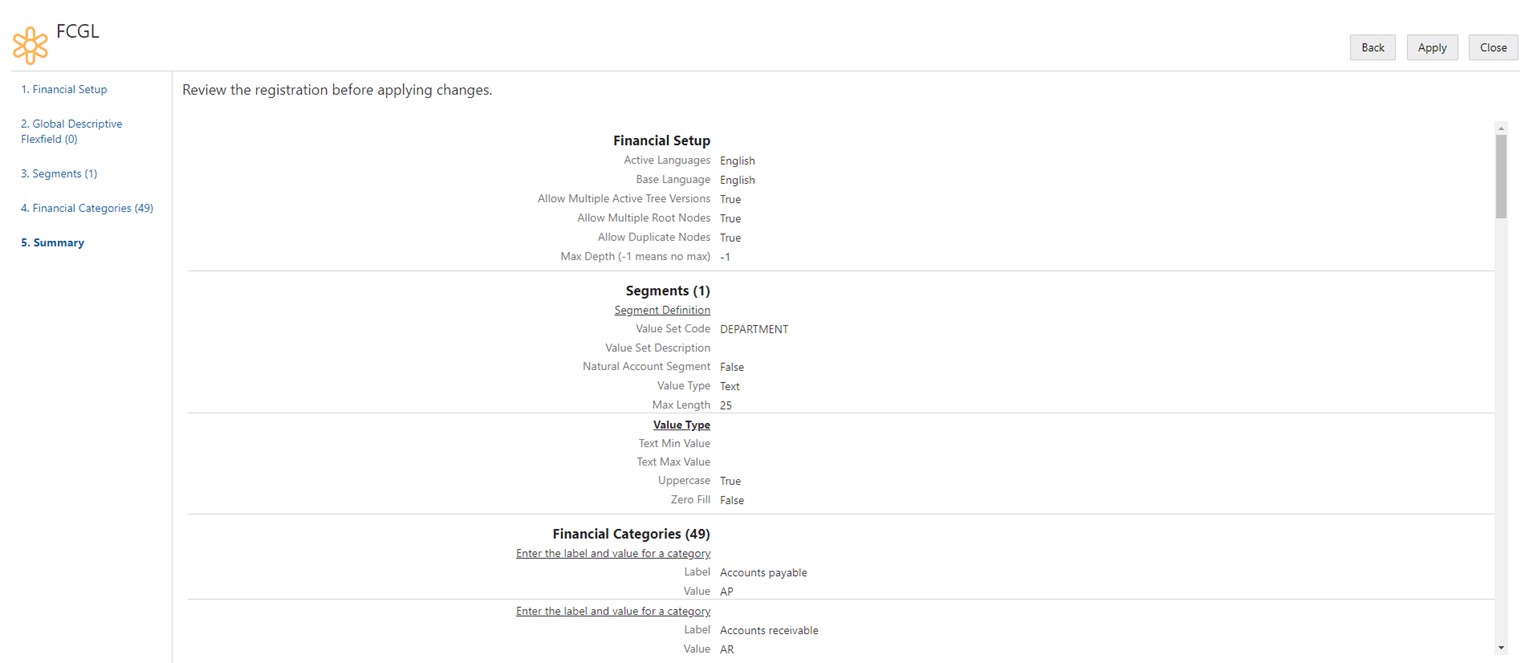
You can modify your application after its creation by going to the Applications dashboard-> Click the three dots under Actions-> and select Modify Registration.

Want to learn more about EDMCS? Check out our EDMCS Overview.
FREE CONSULTATION
Schedule your Free Consultation, to see it in action!
Contact Us!
We offer Autonomous Systems for EPM Cloud Applications such as Oracle Planning & Budgeting Cloud Service (PBCS/EPBCS), Financial Close & Consolidations Cloud Service (FCCS), Enterprise Data Management Cloud Services (EDMCS), Account Reconciliation Cloud Service (ARCS), Profitability & Cost Management (PCM) and more.