Intro to Navigation Flow in EPM

By: Sunil Keezhangattu - Sr. Principal Consultant
Published:
January 28, 2021
In the EPM environment, Navigation Flow is where all navigation starts from for an admin or user. Navigation flow is the icons that you see on the main home page of the EPM application. To see more detailed navigation flow, click on the “hamburger” icon which is the three lines on the top left corner of your EPM environment. They are essentially the same, but one is show in the icon form and the other is shown in a menu form.
Navigation Flow was created by Oracle to have a consistent way to get to the different modules that a user or admin has access to. An Admin can limit what each user or group of users can see and interact with in the menus. As an admin you have the option to hide menus, create a task flow for users to follow utilizing the Clusters, Cards and Tabs.
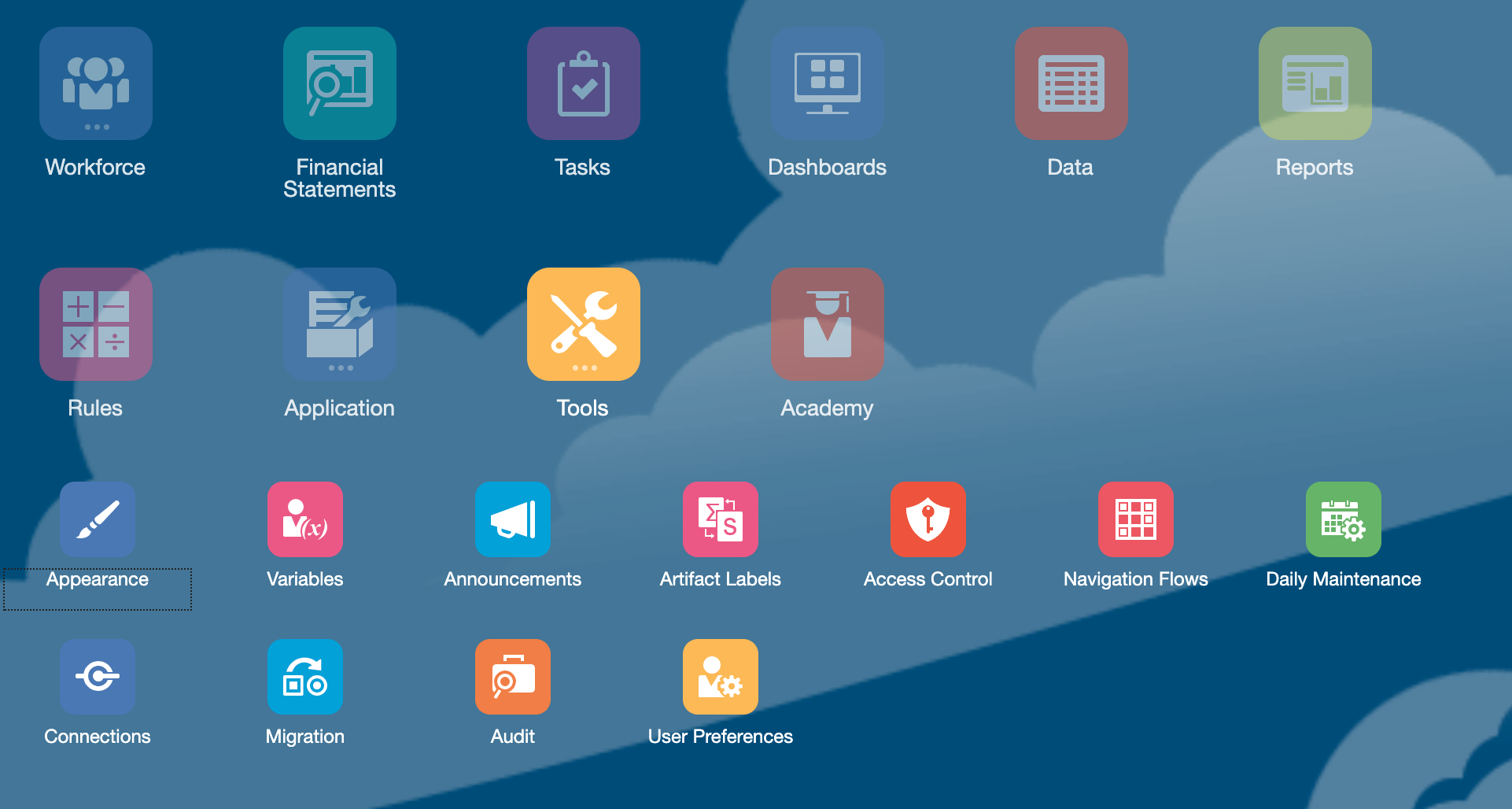
The main structure of the Navigation flow is Folders, Clusters, Cards and tabs. Folders hold multiple Clusters while a cluster holds a collection of cards. Each of the cards can be individual item within it or you can have multiple tabs in each of the cards. Each tab holds multiple sub-tabs which hold the artifacts or URLs based on preferences.
To add and delete items in the Navigation Flow, click on the Navigation icon “hamburger” icon and then select Navigation Flow. Or on the main Home screen click on Tools -> Navigation Flows
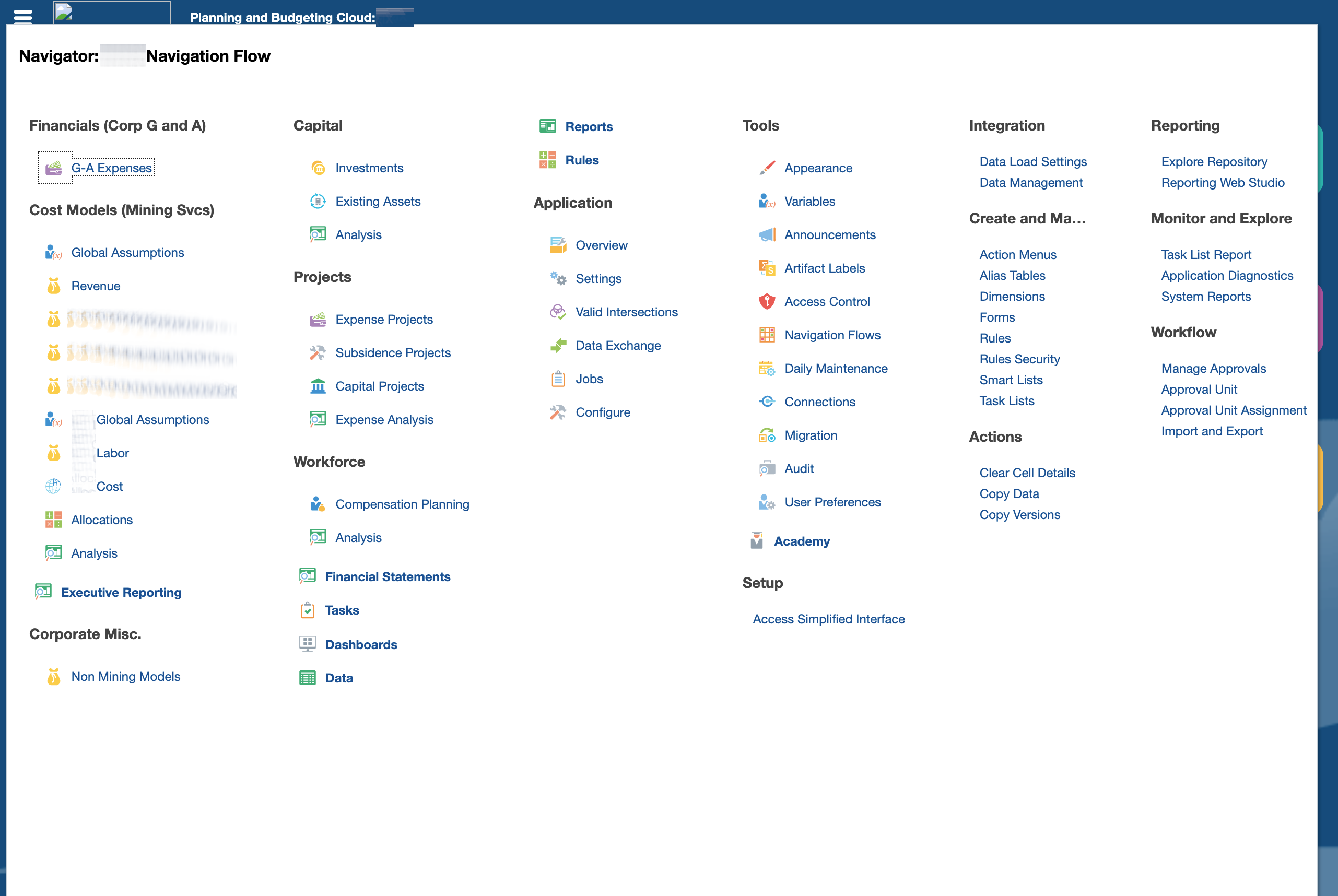
Here you will see the current Navigation Flows that are being utilized for this application.
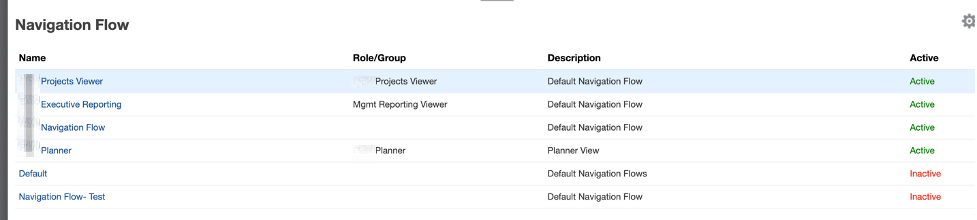
Click to make the current navigation flow inactive. Without making the current Navigation Flow inactive, you are not able to make any changes in the current Navigation flow. To make the current Navigation flow inactive, click on another navigation flow’s Inactive button on the right. Once the original navigation flow is inactive, click on the navigation flow to make changes within it.
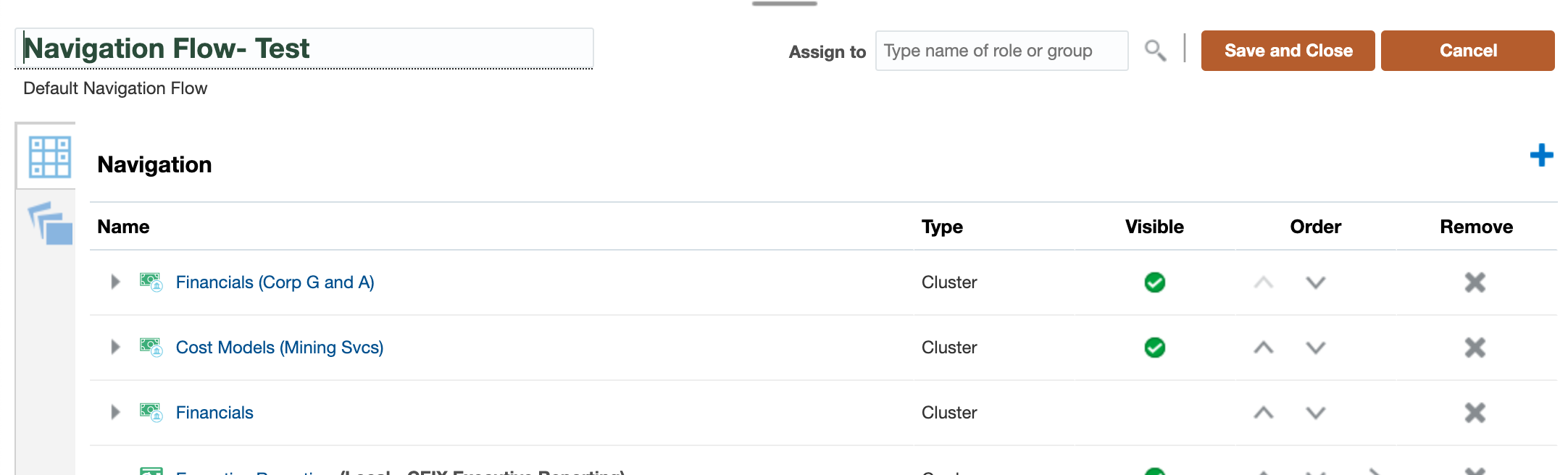
Click on a Cluster (which is more like a folder) of cards. Expand on the Cluster to see the cards. If you need to create a cluster, click on the Plus sign at the top right.
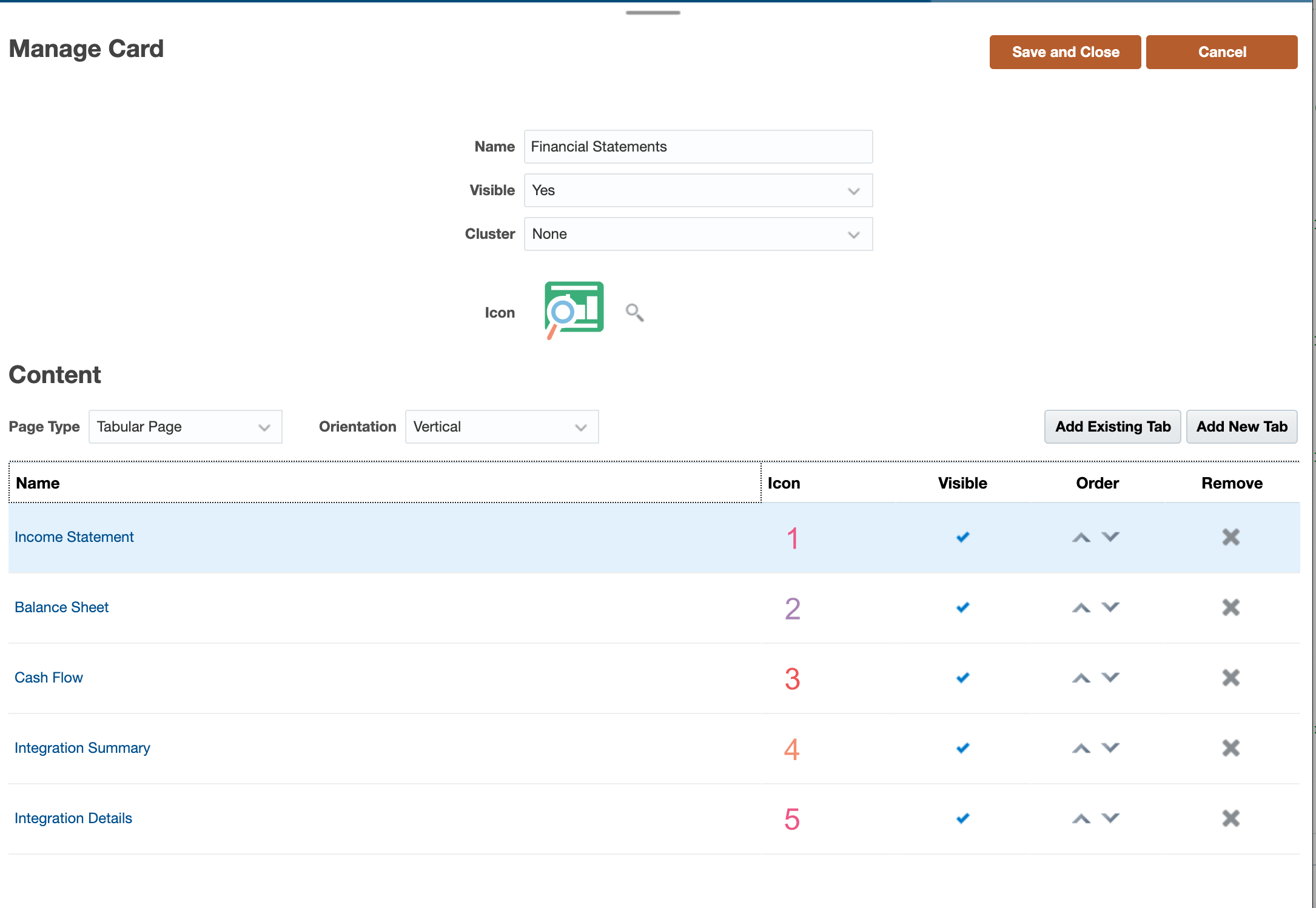
Cards can have Dashboards, reports and forms. When you click on a card, you can add tabs. Tabs can be added either in a vertical configuration or horizontal configuration.
Once you create multiple tabs within a card, you can put links to external sites, or forms and dashboards onto each of the tabs or subtabs. To add a new tab, click on the Add a new Tab button on the top right corner and then name the tab to be any name.
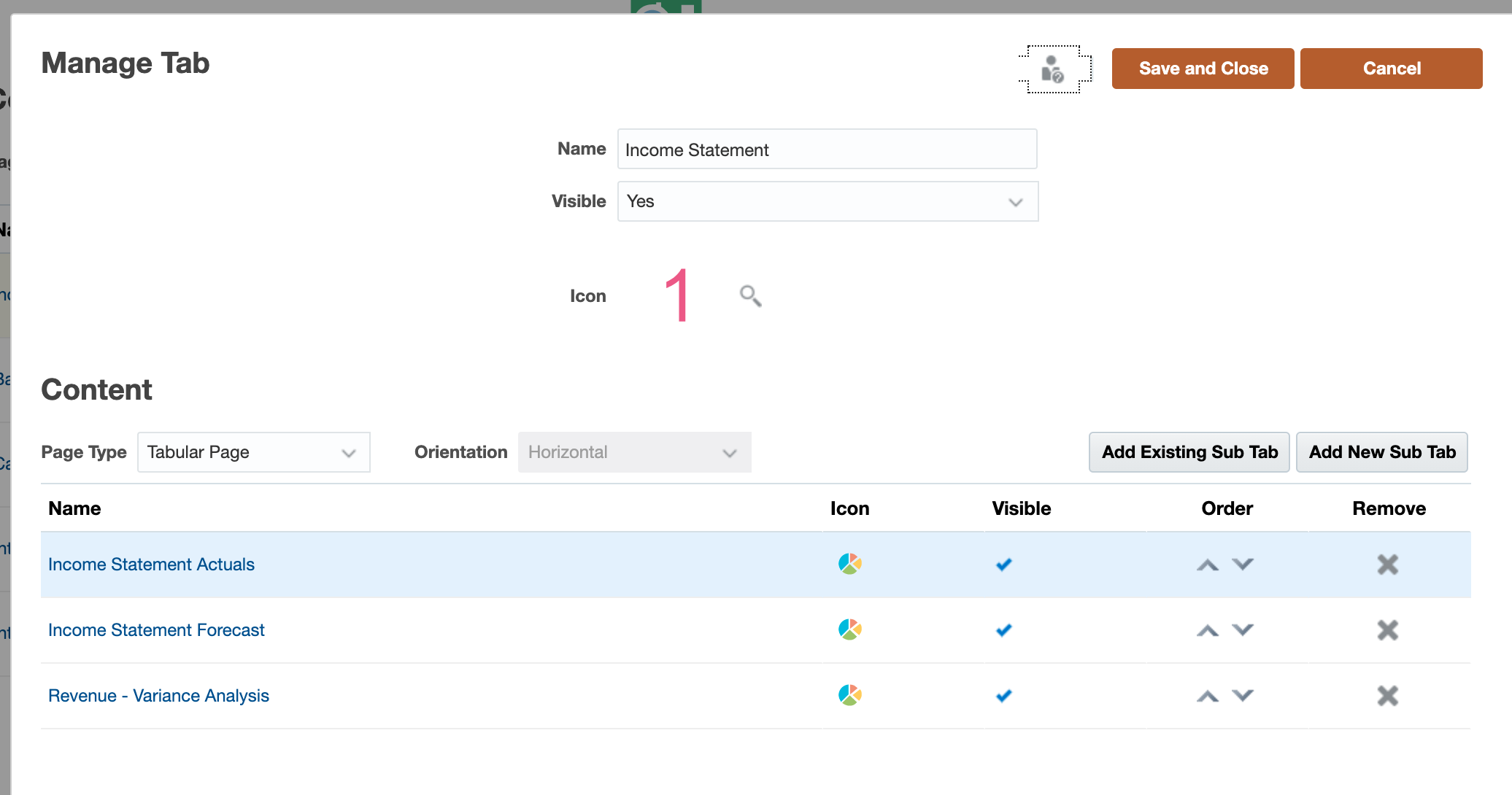
You can have multiple subtabs within a tab.
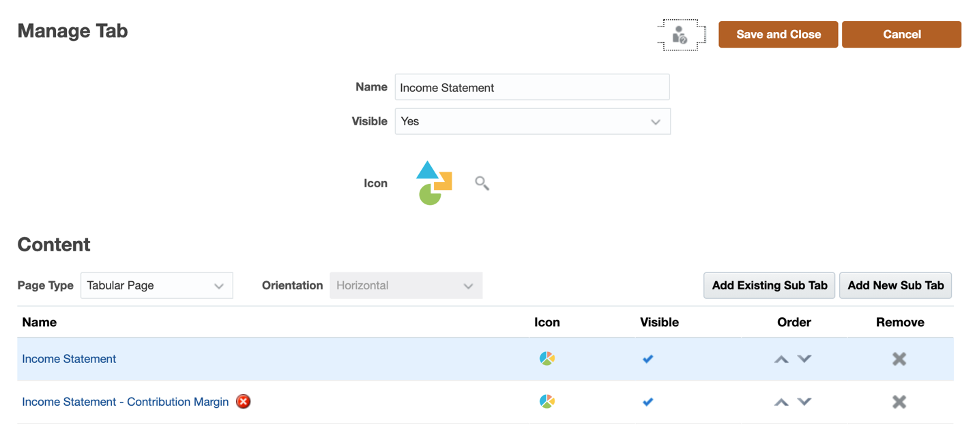
If you see a red “X” right next to an artifact, it is because that artifact does not exist anymore, or the location of this artifact has been moved from where it was before to a new location and the navigation flow is unable to find that artifact.
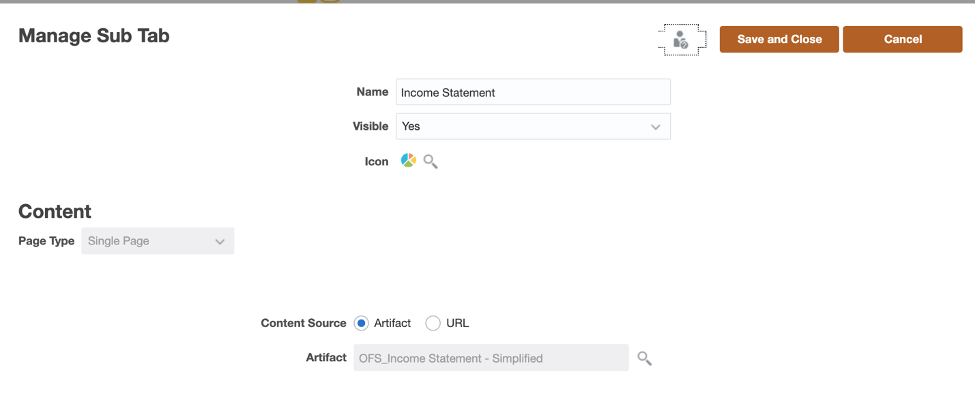
To change the Sub-Tab to a form, click on Add New Sub-Tab button on the top right corner and then name the tab appropriately. Then the next choice you will see is if it should be visible. This especially is good if you have forms or tabs that are still in development and you do not want the users to have access to it. Then you can change the icon that appears in the navigation flow. Choose one that is appropriate. Then at the bottom of the page, select if you want a URL or an artifact. When you select Artifact, you can utilize the search feature to find the artifact in the Data folder.
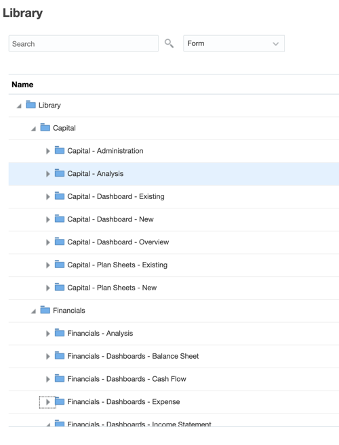
Once this is complete, make sure to click save and Close for all open tabs until you get back all the way to the Navigation Flow menu. Once this is done, click inactive for the duplicate navigation flow so that your actual Navigation flow becomes the active one. Log out and logging back in will enable the changes to the Navigation.
Use either the icons in the main page or the Navigation menu on the top right to see all the changes.
FREE CONSULTATION
Schedule your Free Consultation, to see it in action!
Contact Us!
We offer Autonomous Systems for EPM Cloud Applications such as Oracle Planning & Budgeting Cloud Service (PBCS/EPBCS), Financial Close & Consolidations Cloud Service (FCCS), Enterprise Data Management Cloud Services (EDMCS), Account Reconciliation Cloud Service (ARCS), Profitability & Cost Management (PCM) and more.