How to Setup SmartView on an Apple/Mac Computer

By: Sunil Keezhangattu - Sr. Principal Consultant
Published:
February 1, 2021
With the onset of web-based Microsoft office 365, Oracle has had to slowly move their SmartView from the desktop version also into the web-based Microsoft 365 on Macs. The SmartView plugin on the Excel desktop version for Windows still has a ton more features than the Manifest file (plugin) for the Microsoft 365 clients. Over time they have been adding features little by little to the web-based plugin. You need to have administrator access to be able to follow these steps and the EPM Cloud version needs to be v19 or better.
Follow these steps to install the SmartView Plug-In if you have an Apple Mac computer.
To create a Manifest file, log into your EPM environment and then in the URL address bar change the last portion after “/HyperionPlanning/” to “CreateManifest.html” and then press enter. In your case the service URL might be something that looks similar to (planning-XXXXXX.pbcs.oracleCloud.com/HyperionPlanning/CreateManifest.html)
Once you click that you will come to a screen that looks like the picture below.
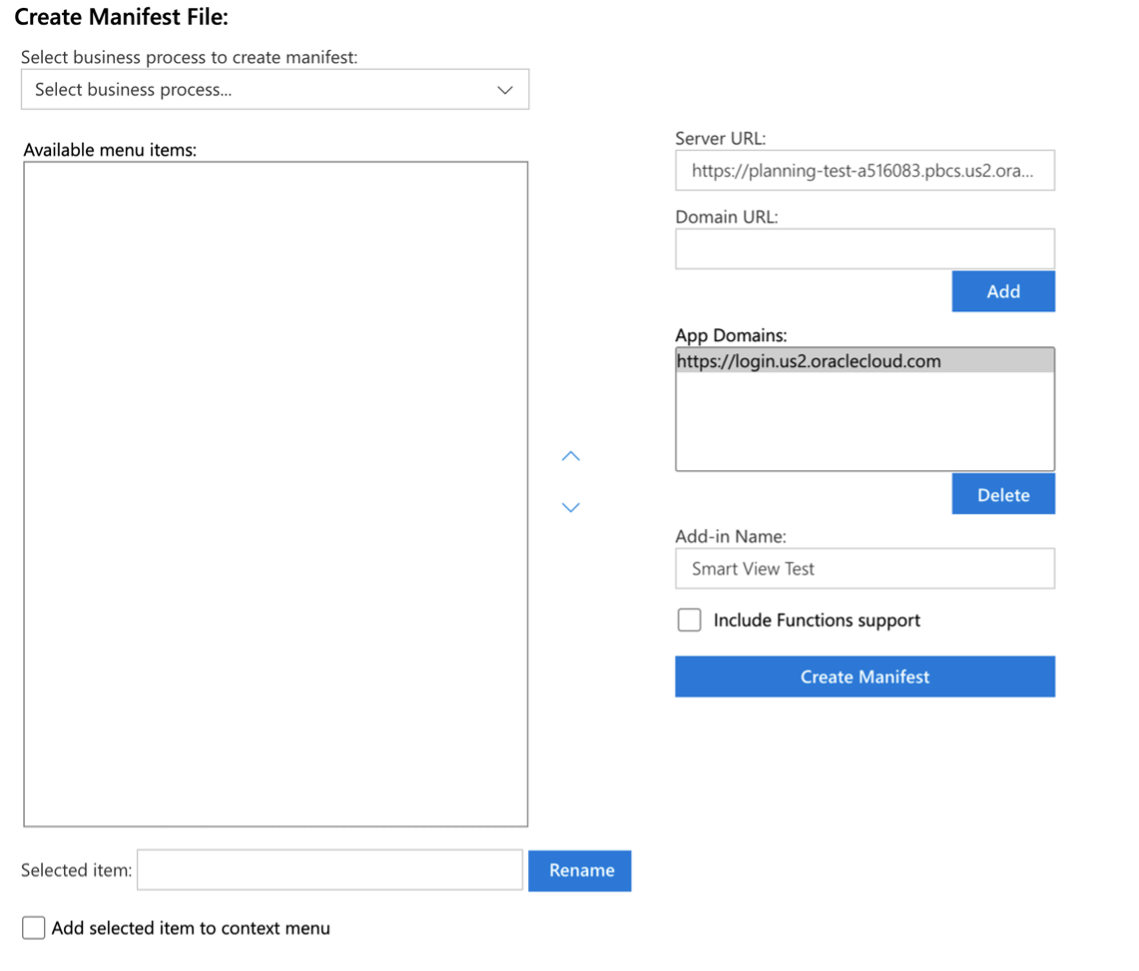
In this screen the first selection you need to make is to select the business process which you would like to create this Manifest file for. Currently as I mentioned before, each application within EPM will need its own Manifest file. So, click on the drop down menu to see the following options.
Select between Planning, Financial Consolidation and Close and Tax Reporting.
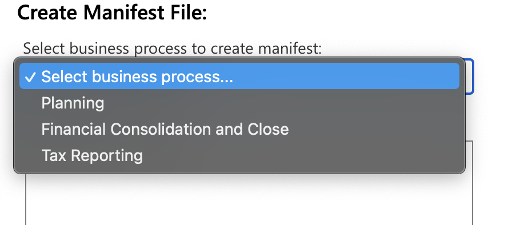
In the Available Menu Items feel free to select the desired functions that you would like the SmartView Add-in to have. A recent addition to this Manifest plugin is the Dimension editor.
With the appropriate permissions in the system, you can enable dimension editor at the very bottom of the menu. This will allow you to pull and update the dimension information including all the member properties in a SmartView Spreadsheet. To re-order the menu, select either an individual menu item or a group of menu items and then click on the up and down arrow key on the right of the menu selection.
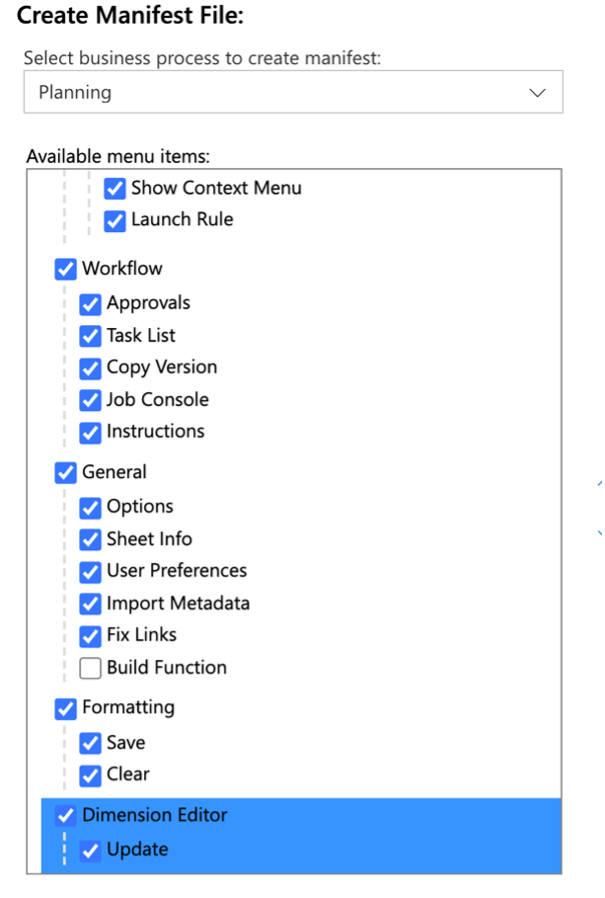
The Server URL will automatically be filled in from the application site you had selected to create the CreateManifest.
The Domain URL column is optional and does not need to be filled in.
The App domain is usually the domain based on the EPM application that you are logged into. If you have multiple app domains, then you can add that in this box.
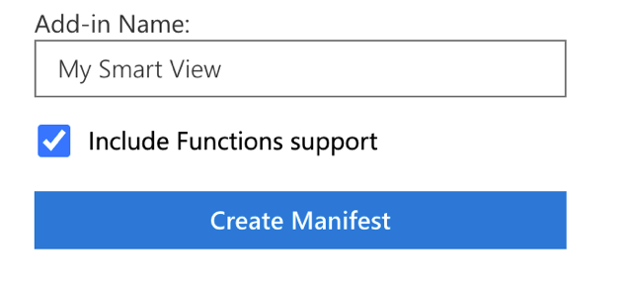
“Add-in Name” this is where you can re-name the SmartView tab in Excel to show a custom name. It could be the client name and maybe Prod or Test for the type of environment so that connections can be made to a SmartView Spreadsheet. Once the above steps are done click on “Create Manifest” button. This will prompt the browser to save the XML file generated by the system.
Once the XML text file has been downloaded. It needs to be moved into the Excel Plugin folder. On your Mac computer, move the file to the following location and into the “wef” folder. If you do not see the “wef” folder, just create one.
/Users/[user]/Library/Containers/Microsoft Excel/Data/Documents/wef/

Once this file is installed, close any instances of Microsoft office files that are open and then re-open Microsoft Excel on the mac. Click on the “Insert” tab on top of a blank excel worksheet. Then select the arrow right next to “My Add-Ins” and you will see the SmartView Plugin that was created using the Manifest file.
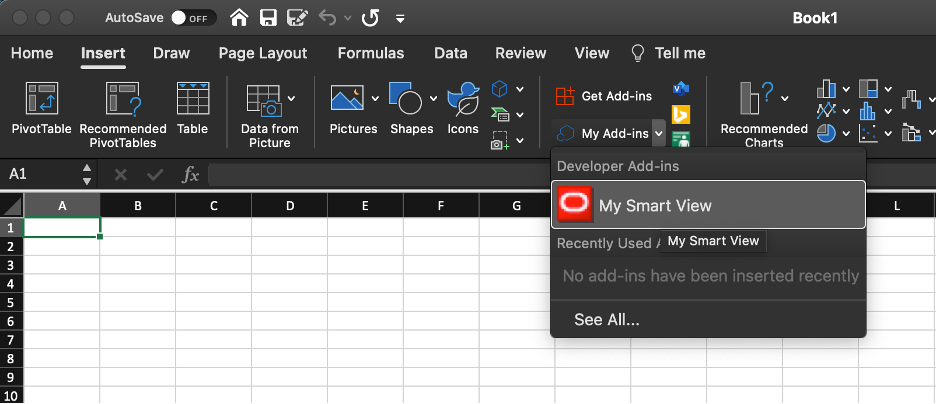
Click on the plugin “My Smart View” (or whatever name you had put in the manifest file) to activate a new SmartView tab in the Excel top menu.
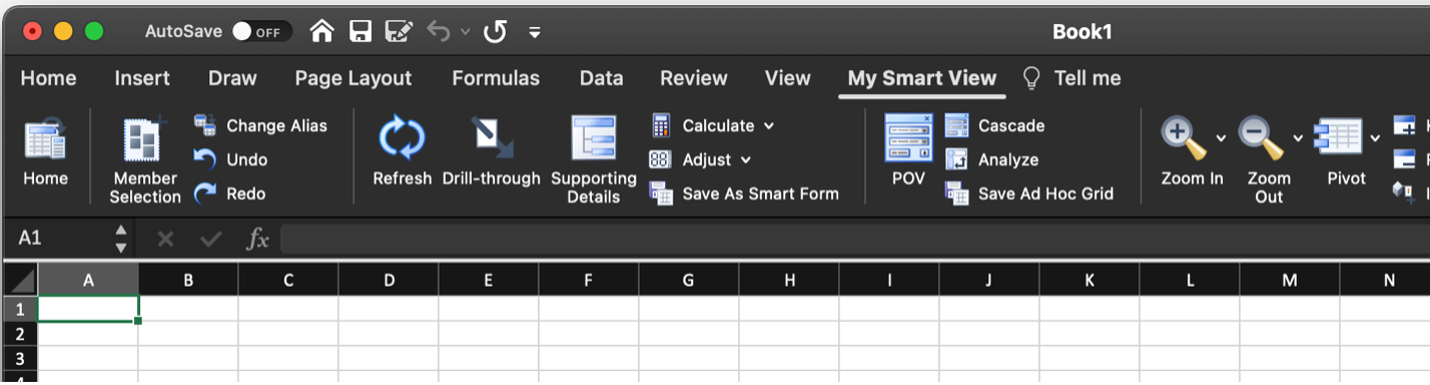
Click on the tab and then select Home which is how you would connect to your environment. Once you click that, excel will pop out the right bar with login information that needs to be typed in.
Enter the correct credentials and then you should see all the cubes and modules available to you through this SmartView connection including forms, ad hoc analysis and dimension editor.
The only downside to having the Manifest file right now is that you need separate manifest files for each of the environments and each of the applications and all the functionality of the standard SmartView plugin is not on the Manifest plugin.
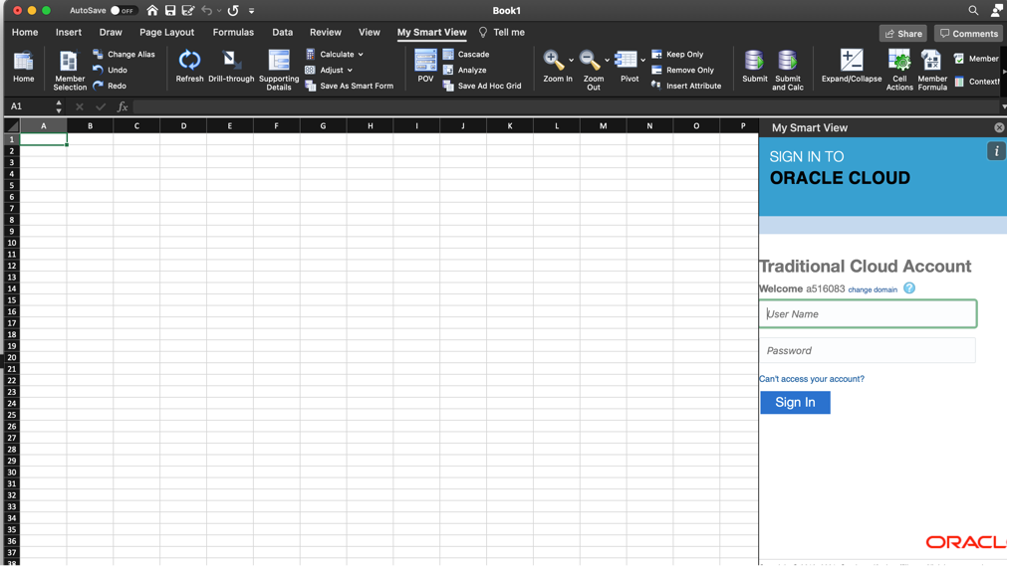
FREE CONSULTATION
Schedule your Free Consultation, to see it in action!
Contact Us!
We offer Autonomous Systems for EPM Cloud Applications such as Oracle Planning & Budgeting Cloud Service (PBCS/EPBCS), Financial Close & Consolidations Cloud Service (FCCS), Enterprise Data Management Cloud Services (EDMCS), Account Reconciliation Cloud Service (ARCS), Profitability & Cost Management (PCM) and more.