Smart View: An Overview in Microsoft Excel

By: Jia Huang - Principal Consultant
Published:
February 2, 2021
Smart View is a comprehensive tool connect to Oracle’s Enterprise Performance Management (EPM) and Business Intelligence (BI) for analyze, update, and report in Microsoft Word, Excel, and PowerPoint. Metadata and data can be easily analyze/updated utilizing Ad Hoc in Microsoft Excel. Check out “Smart View Installation Guide” for a detail Smart View installation tutorial.
Main functions for Smart View in Excel:
Smart View Tab:

• Panel: A panel on the right side of Excel for Shared or
Private Connections. Input or select a URL from the panel to
login.
• Refresh: See current data in data source.
•
Submit Data: Save updates in data source.
• Options: Customize configuration Member, Data, Advanced
global, Formatting, Cell Styles, and Extensions by options.
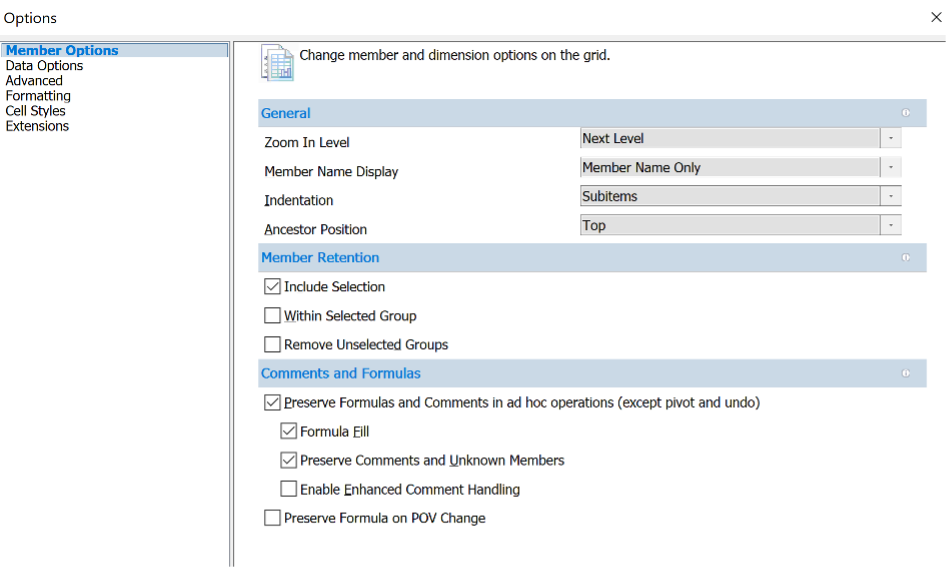
Ad Hoc Tab:

• Zoom In: Zoom into data from the connected data source at
next/all/bottom levels.
• Zoom Out: Collapses the cell
view.
• Keep Only: Delete all members except selected
member.
• Remove Only: Delete selected member.
•
Member Selection: Open member selection box to select or filter
member and member properties.
• Change Alias: Select alias
to display in Excel for members.
The screenshot blow is Financial Consolidation and Close Cloud Service (FCCS) properties presenting in Smart View via Excel, including the metadata and properties of the Account Dimension.
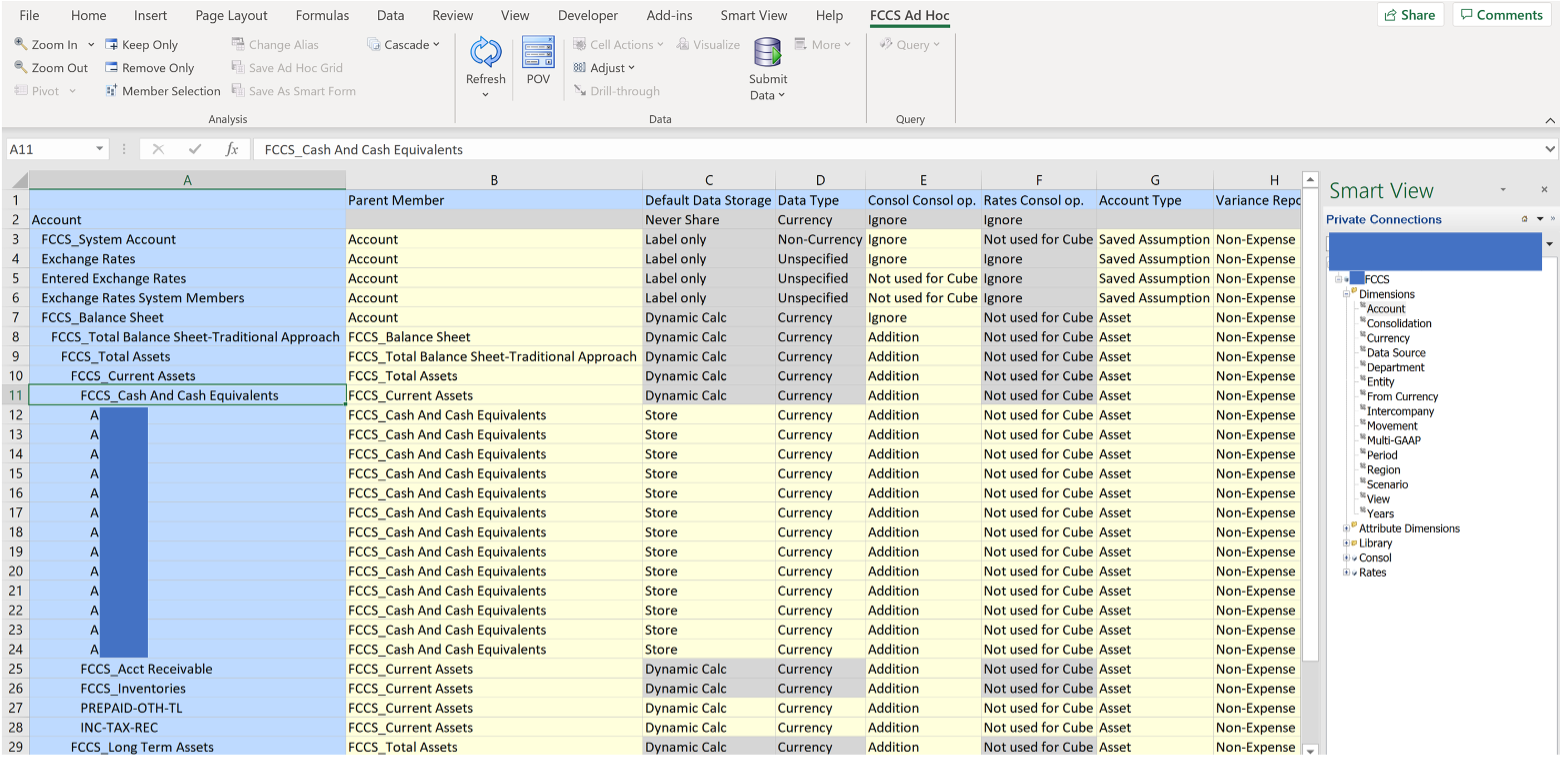
Simple steps to update FCCS Properties utilizing Smart View:
- Enter connection and login.
- Expand Dimensions and double click on target dimension for updates.
- Pull up target member utilizing “Zoom In” function or type in member name/alias.
- Edit properties by clicking on target cell for a dropdown list to select or type in properties.
- Click Submit Data on tool bar.
- Click Refresh.
Submit Data or Analyze Data in FCCS utilizing Smart View:
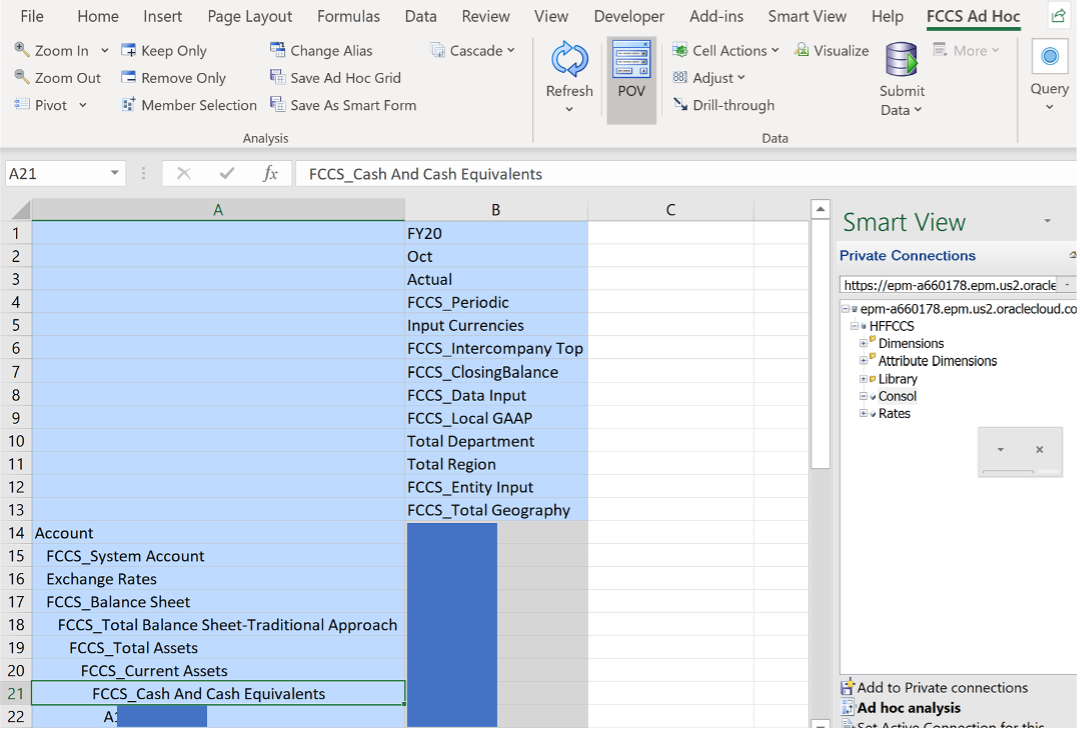
- Enter connection and login.
- Double click on “Console” or “Ad Hoc Analysis” located panel on the right.
- Input point of view for dimensions to see data.
- Click on target cell and type in data for submission. (Data cells background colored yellow allow users to submit data)
- Click Submit Data on tool bar.
- Click Refresh.
FREE CONSULTATION
Schedule your Free Consultation, to see it in action!
Contact Us!
We offer Autonomous Systems for EPM Cloud Applications such as Oracle Planning & Budgeting Cloud Service (PBCS/EPBCS), Financial Close & Consolidations Cloud Service (FCCS), Enterprise Data Management Cloud Services (EDMCS), Account Reconciliation Cloud Service (ARCS), Profitability & Cost Management (PCM) and more.